Adding a New Service Code
Service Code Management
- Select the Skippy icon at the top left, select Global Administration next, select Setup Data Management.
- Select the Service Codes folder then Add New Service Code button at the top of the form.
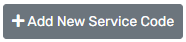
- If applicable select the Service Group. This dictates how the service will be categorized in ClientTrack for both lists and reports.
- Enter the unique title of the service in the Service open text box. Users may enter help text in the Long Description/Help Text box.
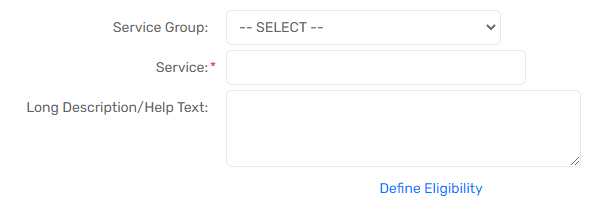
- If applicable, enter default values for the Service Code. These values may include the Unit of Measure, Unit Value, and Units. The default values are displayed on the Service form when the Service is being recorded. If necessary, the user has the ability to change the values for a specific instance.
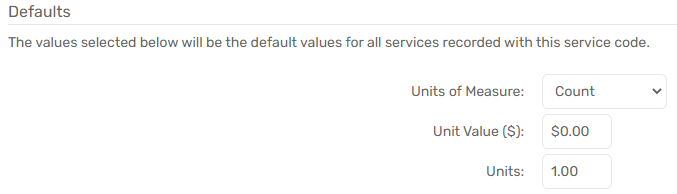
- Select all appropriate Service Categories.
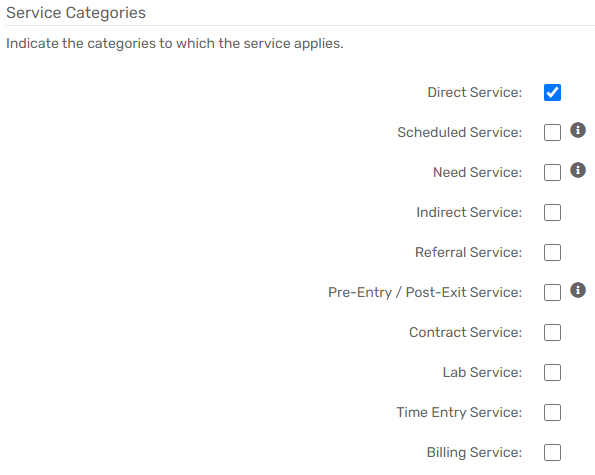
Service Categories
Service Categories determine which forms the service is displayed on. These attributes of a Service Code are used to filter them for specific purposes. For example, the Referral Service Code drop-down list on the Referral form only displays Services Codes marked as such. The Service Categories are as follows:
|
Direct Services |
Services that are provided directly to the Client by the Organization. Direct Services are always associated with specific Client records. |
| Scheduled Services | Services that occur on a specific schedule and can only be categorized as such if they are a Direct Service. |
| Indirect Services | Services provided where the receiving Client is not identified. Indirect Services are commonly used to track outreach efforts (number of brochures distributed) and community education events (number of people attending). |
| Referral Services | Services that may be provided by Organizations or Programs different from those the User is a part of. |
|
Pre-Entry/Post Exit Services |
Allows the Service Code to be selected for a Client even when the Client is not actively enrolled on the Service date. |
| Contract Services | Allows ClientTrack to track contracts with Providers for the provision of this Service. Only Service Codes with the contract property can be used for this purpose. |
| Lab Services | Services that appear in drop-down lists on lab orders and lab results forms. |
| Time-Entry Services | Allows for the Service Code to be selected on a time entry form. |
| Billing Services | Services that can be used for direct or third-party billing. Allows the Service Code to be used with the Billing functionality in ClientTrack. |
- Select Next in the bottom right-hand corner.
Additional Details Form
- If Billing Service is selected on the previous form, use the drop-down Bill As list to select the appropriate category this Service Code falls under.
- Use the Accessing Organization multi-select box to select which Organization(s) can access this Service Code. This multi-select box manages access to this specific Service Code.
| Please Note: To manage access to multiple Service Codes for an Organization, see the Controlling Organization Access to Service Codes section. |
Report Mappings
The Report Mappings section of the setup screen allows you to identify how this Service will be categorized in various standard reports.
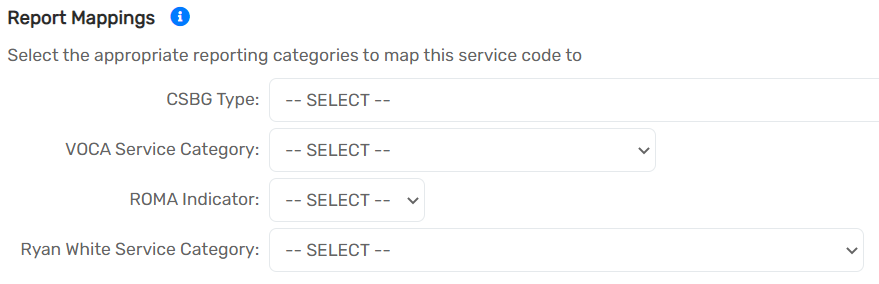
- For CSBG, VOCA, ROMA, and Ryan White Service Codes, select the correct mappings.
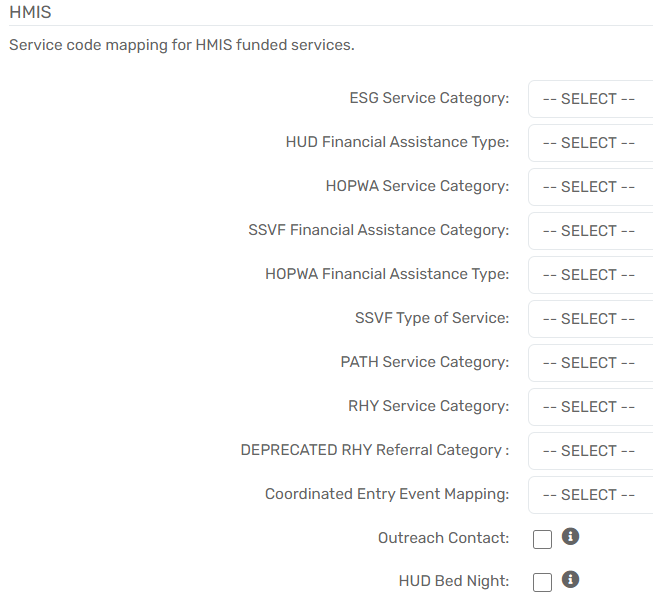
- For HMIS/HUD Service Codes, select the appropriate mappings.
