Deleting a Client
Client Administration
Table of Contents
Overview
The Delete Client process allows ClientTrack Administrators to delete a client record and their related transactional records throughout the ClientTrack implementation. The Delete Client process works by updating the active status' for the client record and their related transactional records from A/Active to D/Deleted. After the Delete Client process is complete, the Client Record will no longer be accessible in ClientTrack except on the Soft Delete Process Queue.
| Please Note: ClientTrack’s Delete Clients functionality uses the soft delete method, meaning that Clients can be restored if deleted by mistake. Any Transactional Data associated with the Client will also be deleted and can be found in the functionality’s Recycle Bin if the Client is restored. |
Navigation
The functionality to delete a Client can be found by going to the Home Workspace, Global Administration Menu Group, expanding the Client Administration Menu Group, and selecting the Clients Menu Option.
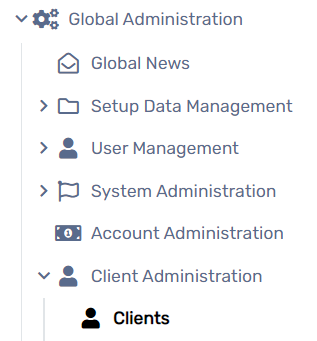
Deleting a Client
- Use the filters to locate the necessary Client on the Client Administration search form.
- Select the Action button to the left of the Client name, followed by the Delete option to soft delete the Client.

- Select the Yes button to confirm your decision.
- The client selected for deletion will now appear in the Soft Delete Process Queue.
Soft Delete Process Queue
The Soft Delete Process Queue will display the history of Soft Deleted Client requests. The client in this queue may have been restored and therefore no longer deleted. The Soft Delete process works by updating the Active Status of the selected Client Record and all records related to the Client from ‘A’/Active to ‘D’/Deleted. Users can navigate through the various status' as a filter on the form. Depending on the status of the deletion, users may be able to re-add to the Delete Queue, remove from the Delete Queue, and select the client to review their information in the Client Workspace.
Navigation
The Soft Delete Process Queue can be found by going to the Home Workspace, Global Administration Menu Group, expanding the Client Administration Menu Group, and selecting the Soft Delete Process Queue Menu Option.

Soft Delete Process Queue Status'
- Added to Queue - The client record has been queued up for deletion, but the process has not yet begun. This status will allow users to remove the client record from the Queue if added incorrectly.
- In Process - The client record has been picked up by the Delete process procedure and is processing through all the transactional records to update the active status to ‘D’/Deleted.
- Complete - The Delete process completed and the client record is now set as ‘D’/Deleted.
- Error - The client record has been pulled into the Delete process procedure but encountered an error. The client record is not yet deleted.
System Properties
Two new system properties have been added to accompany the Soft Delete Client functionality. These system properties aim at providing end users better control over the total clients able to be deleted at one time, and how long the system should wait between a record being created and beginning the deletion process. System properties can be found within Global Administration > System Administration > System Properties
- ClientSoftDelete-BatchSize - Sets the value for the number of ClientID's to be included in each batch for soft delete.
- ClientSoftDelete-GracePeriodInMins - Sets the value for the Grace Period before the client soft deletion begins. This grace period is defined by the user and will allow the user to make any necessary changes before the deletion starts within the grace period. This grace period defaults to 120 minutes but may be updated by an administrator at any time.
User Permissions
User permissions for Delete Client can be found within User Management > Edit/Add New User > Tool Access Permissions > Feature Access
- Soft Delete Clients - Allows the user to delete any clients in the system. This permission should only be given to individuals with the highest level permissions, as a delete cannot be reversed if done incorrectly.
Note: Because this is a new user permission, users will not be granted this permission automatically. After deployment, administrators should review which users need this permission, and add it via User Management. |
Validations
There are several validations that the Delete Client process will review before completing the deletion process.
- Client cannot have an open enrollment
- Client cannot have an open housing facility check-in
- The client record cannot be part of a potential or processing merge
- The client cannot already be scheduled to be deleted
Hourly Delete Settings
The hourly Delete task can be found within Global Administration > Batch Processes > Scheduled Tasks > Hourly Soft Delete Client Processing > Edit
- By default, the soft delete process will run on an hourly basis from the hours of 6pm CT to 6am CT. These hours have been selected to avoid performance impacts during peak business hours.
- Users may update the hourly delete settings by modifying the Excluded Hours on the edit task form. Users may add additional excluded hours, or modify the existing hours selected. Any rows with a checkmark are hours that are excluding the Hourly Soft Delete task from running. To allow the Hourly delete task to run, remove the exclusion from the applicable rows.
- In order for users to edit the hourly task, users will need Data Export, Data Import, and Elevated API user permissions.
Note: Modifying the hourly delete settings is possible, but may negatively impact the async worker and performance when run during peak business hours as the task will be sequenced amongst reports, exports, and other items that are dependent on the async worker. |
Frequently Asked Questions
F.A.Q.
Q: What did the previous soft delete functionality do?
A: The soft delete functionality previously would process the real time deletion of a client record and it's related transactional data. This process had a 30 second timeout, and depending on the environment and data needing to be updated, could have performance impacts like timeouts and/or table locking.
Q: What's changed with the updated soft delete functionality?
A: The process now runs asynchronously with specific exclusionary hours (the process will run 6am - 6pm CT), similar to the Merge Client process. Updating the process to an asynchronous process mitigates the performance impacts felt in larger databases and allows the task to run continually for a given client record until all transactional records and the client record have been completely deleted. This previously wasn't possible since the process was completed on-demand, there was only a 30 second timeout.
Q: Can I restore a client record that has been deleted?
A: Yes, you can locate all (soft) deleted client records by navigating to the recycle bin on the Client Administration form. Please note, restoring the client record WILL NOT restore the transactional records that were also deleted during this process. Those records can be individually restored by navigating to the recycle bins of each item that needs to be restored.
Q: Why does restoring the client record from the recycling bin not restore the transactional records?
A: The system does not keep a log of all of the transactional records included in the delete process, only the client record and date of the deletion. If ClientTrack were to restore all records in the recycle bin for that specific client record, it may restore deleted records completed before the client record was deleted. For this reason, transactional records are not restored when a client record is restored.
Q: What will cause a record to not be deleted?
A: The client cannot have an open enrollment or be currently checked into a housing facility. If the client has either of these, the process will not be able to delete the client.
Q: Why are there exclusionary hours for when the soft delete functionality can run?
A: The goal with the exclusionary hours is to ensure optimal performance during peak business hours, 6am CT - 6pm CT. Users may update the exclusionary hours by navigating to the Home Workspace > Global Administration > Batch Processes > Scheduled Tasks. Note, users must have the correct user permissions to access the tasks form.
Q: A client record was added to the Soft Delete Process Queue but should not be deleted, what do I do?
A: Users can navigate to the Soft Delete Process Queue and remove the record from the Queue if the delete process has not begun. This situation is precisely what the system property, ClientSoftDelete-GracePeriodInMins, aims to assist with. The system property is used as a time delay from the time the Delete Client record is created to when it may be picked up with the Delete process. As an example, if the grace period is set to 60 minutes, the client record will be not be pulled into the Delete process for at least 60 minutes. This grace period allows users to review the Soft Delete Queue to remove any erroneous client records from the queue.
