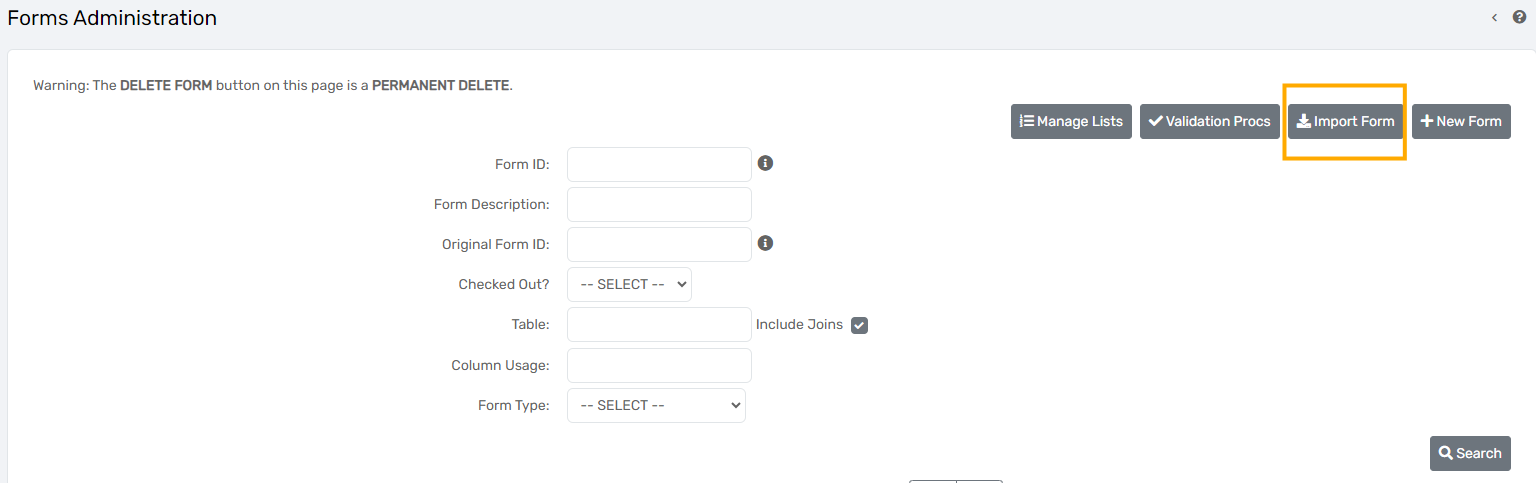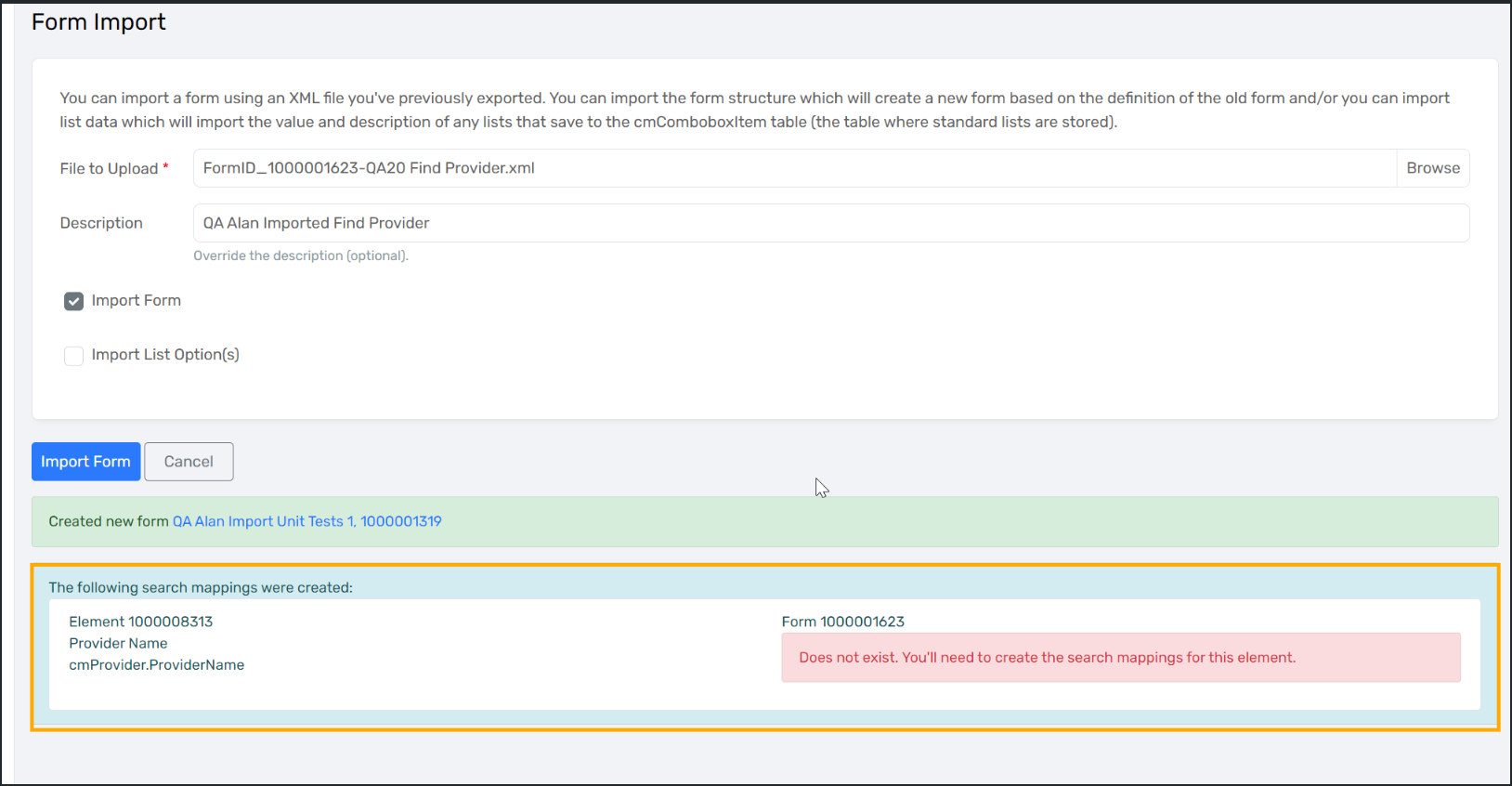Form Designer and Import Form Validation Improvements
What to know about validation improvements to the ClientTrack Form Designer and Import Form Tools
Table of Contents
Several updates to the validation function in both the ClientTrack Form Designer and Import Forms tools will be released to ClientTrack in September 2024. These updates will help improve the user experience when configuring forms or importing forms into in ClientTrack by providing more visibility to specific property errors and to assist detection of invalid ID references. Details for these updates are included further below.
Form Designer
Form Property Validation
The Form Designer uses validation to detect errors in form properties. This validation function has been updated to improve how the Form Designer displays these validation errors and to incorporate new validation checks for incorrect form, list and workgroup ID references where applicable.
Specifically, the following updates were completed:
When validating properties, a property with an error will show highlighted in red. Hovering over the element will show the error(s).
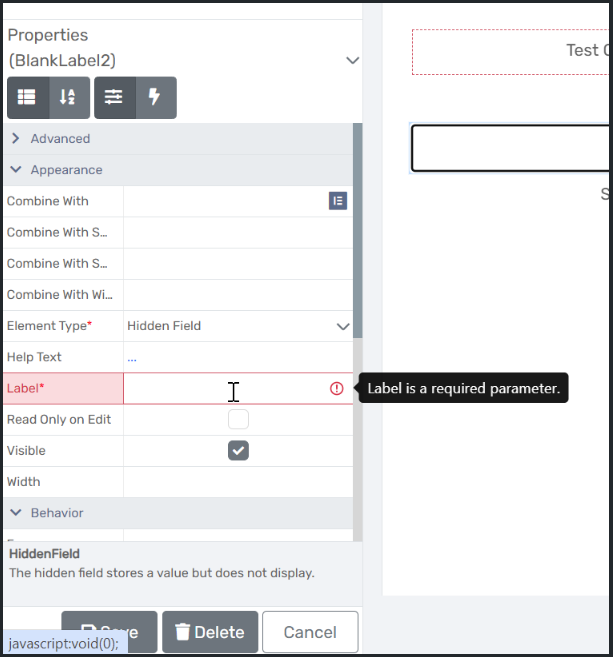
When attempting to save, if the form contains errors, the Form Designer will display the list of errors in a balloon above the properties pane.

When using the Validate button to validate the form, the errors still display at the top, but now also outlines the element(s) and displays an error icon.
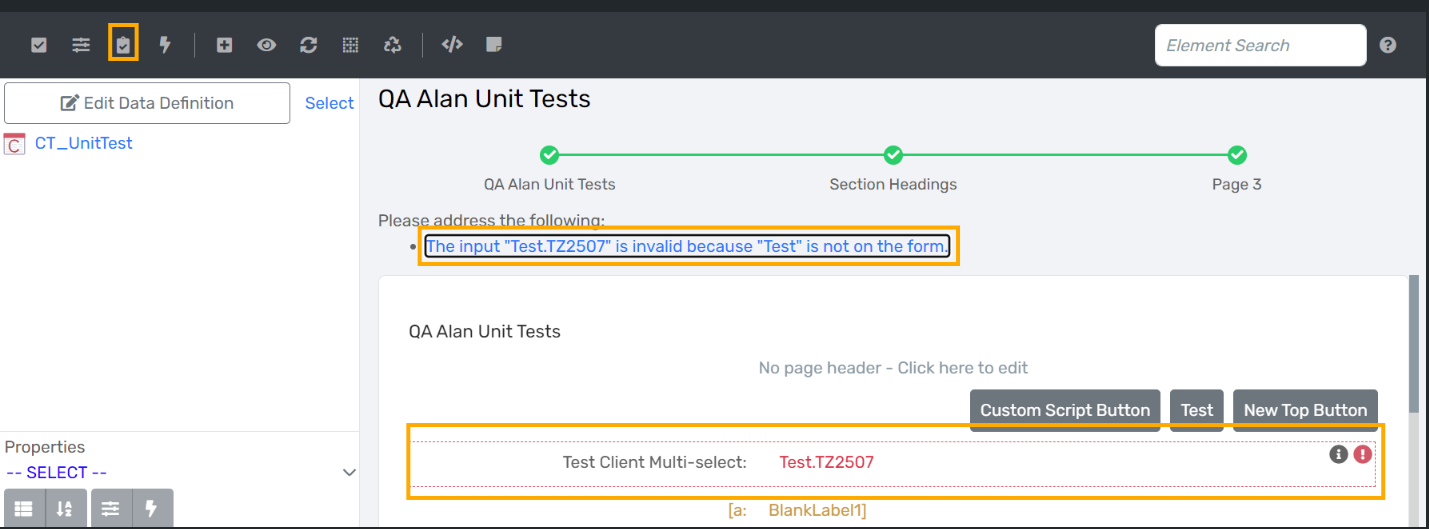
Hovering over the icon will show the error message(s).

If the form doesn’t have errors, it displays a toast rather than a modal popup.
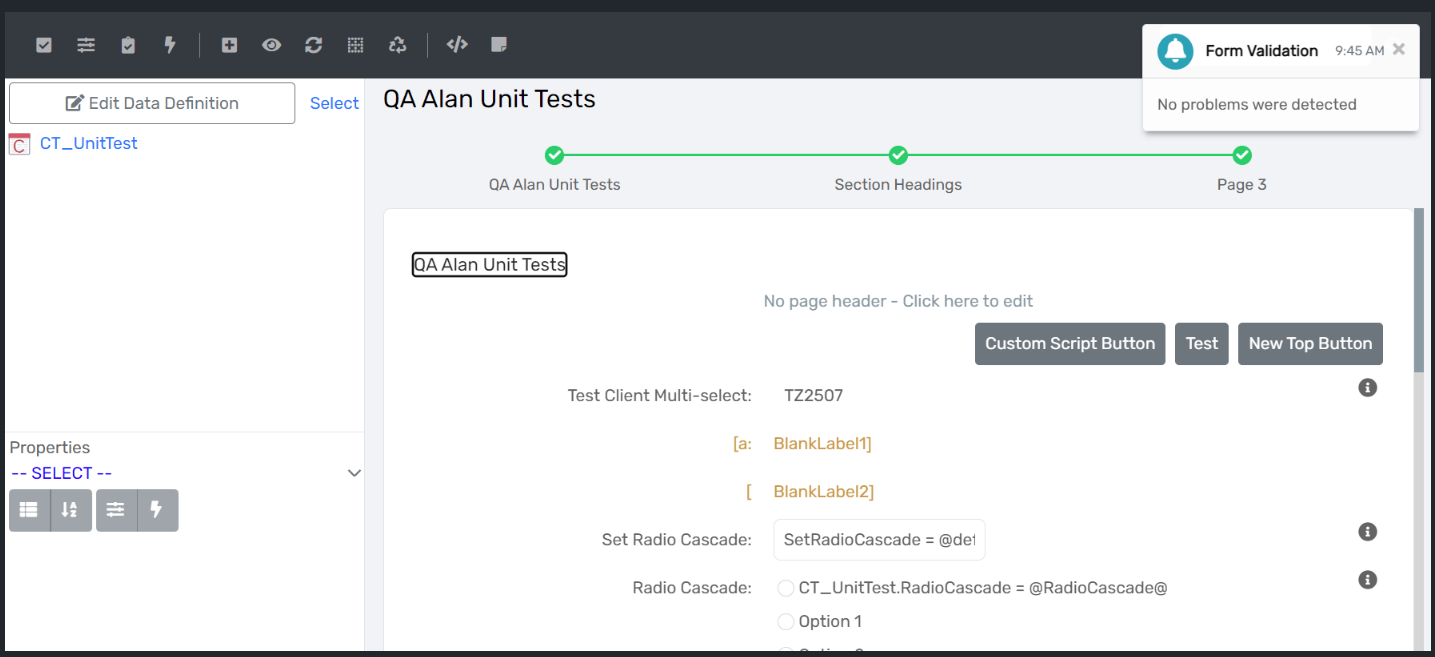
Form and List Reference Validation
In addition to improving the validation error display for all form properties, new validation rules were added to the following form properties in the ClientTrack Form Designer to alert users when incorrect form, workgroup or list ID's are used. This is especially important for when a form, which contains invalid ID's, is imported from one environment to a different environment.
- Root Form ID
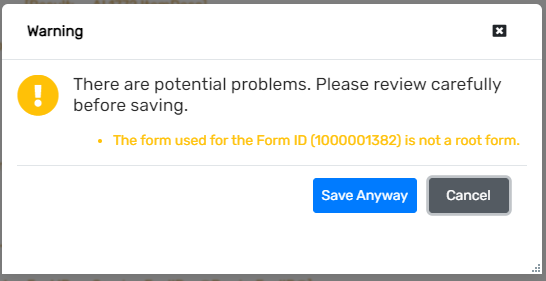
- Form ID
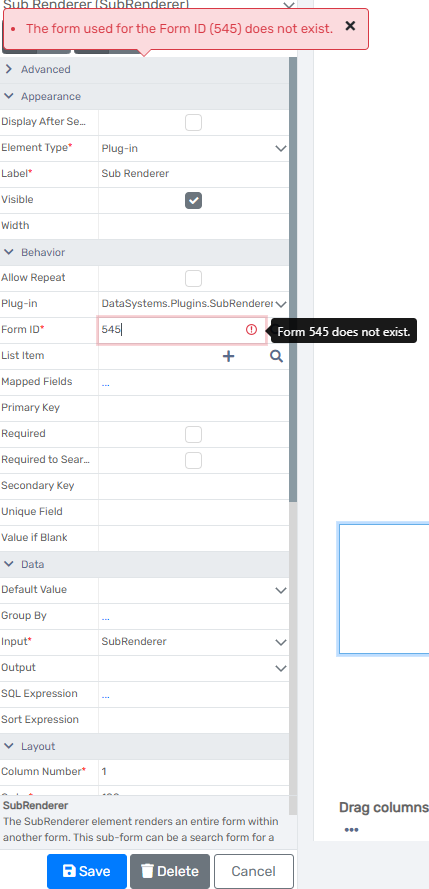
- Button URL
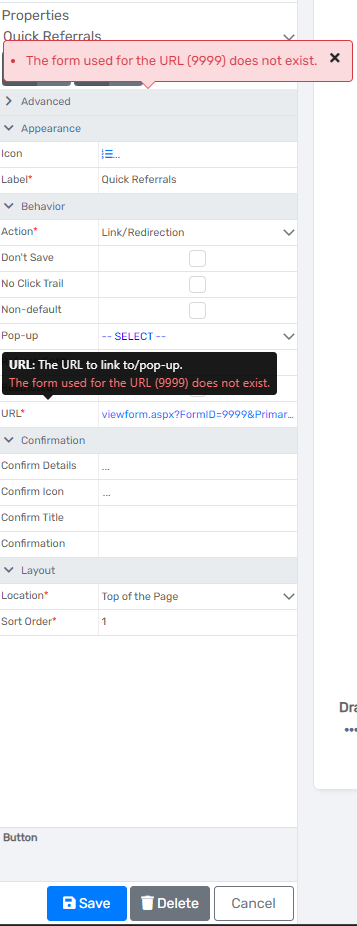
- List Item
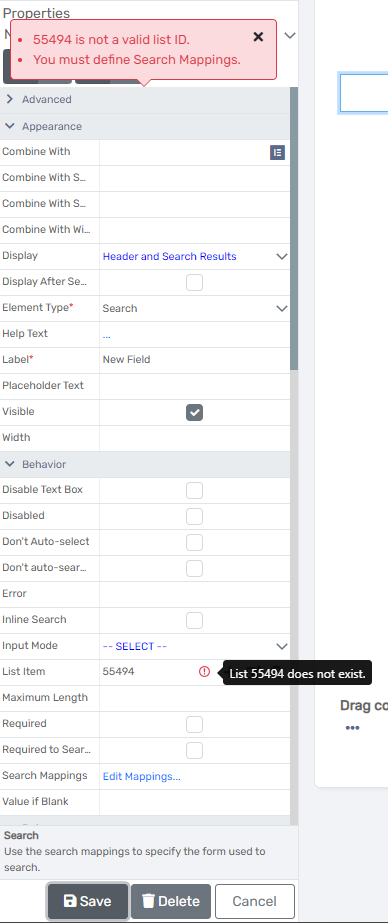
- Properties than can contain HTML
- Label
- Section Heading
- Render HTML Element
- Search Mappings
- The Search Mappings pop-up form accessed from the Search Mappings property (Edit Mappings) in the Form Designer has been updated to check for and display the invalid mappings when applicable.
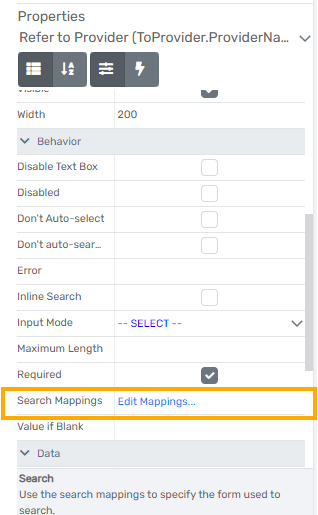
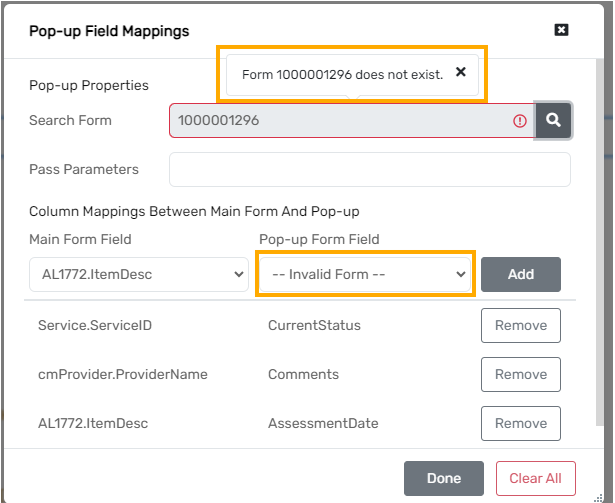
Form Import - Search Mappings
The Form Import tool, accessed from the Import Form menu in Forms Administration in ClientTrack, was updated to retain any search element mappings as applicable from an imported form and to add new validation rules to check for invalid ID references in that mapping. If invalid mappings are found, the tool will display the applicable form name, primary table, and Primary Key/Secondary Key for reference and alert the user that this must be changed in the new form that is created by the import process.