Adding a New Security Organization
Security Organizations
- On the Security Organizations search form, select the Add New Security Organization button.
- Enter a unique, three-character code to represent this organization in the Security Organization ID field. Most instances have this field auto-generate to prevent errors.
- Enter a name in the Security Organization text box; this will serve as the Security Organization’s name in ClientTrack. Complete the Address, City/State/Zip Code, Contact Name, Contact Phone, and Email fields if necessary.
- If the Security Organization also needs a corresponding Provider created, select the checkbox next to Create Provider.
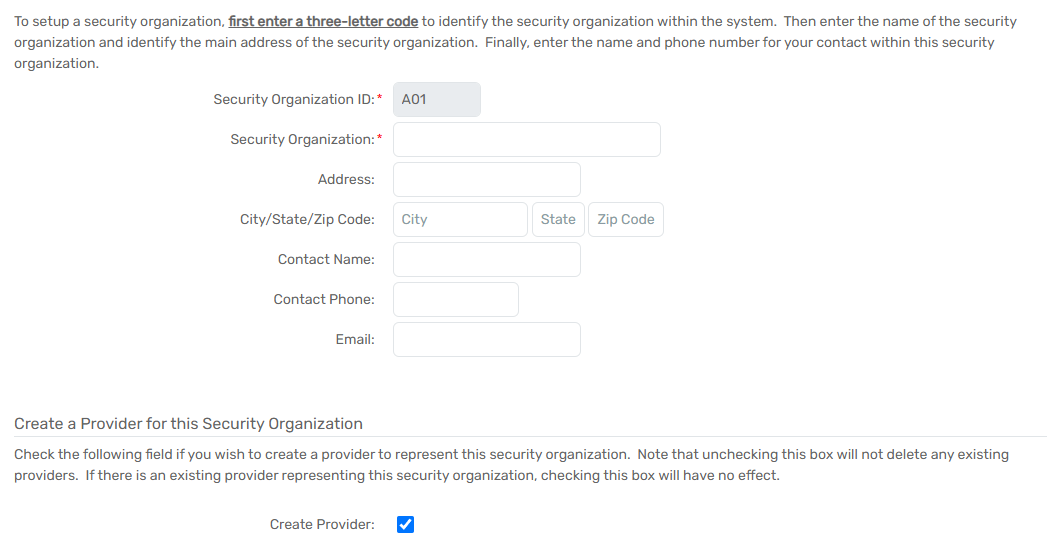
- Select the Default Restriction for Transactions and select or unselect the checkbox for the Display the Transaction Restriction Field.
| Please Note: These restriction settings can be utilized to determine what Transaction Restriction Options Users logged into this Organization will see. |
- If applicable, select Location Name(s) for the Security Organization. Locations indicate where the Security Organization is located and could also be utilized in certain forms.
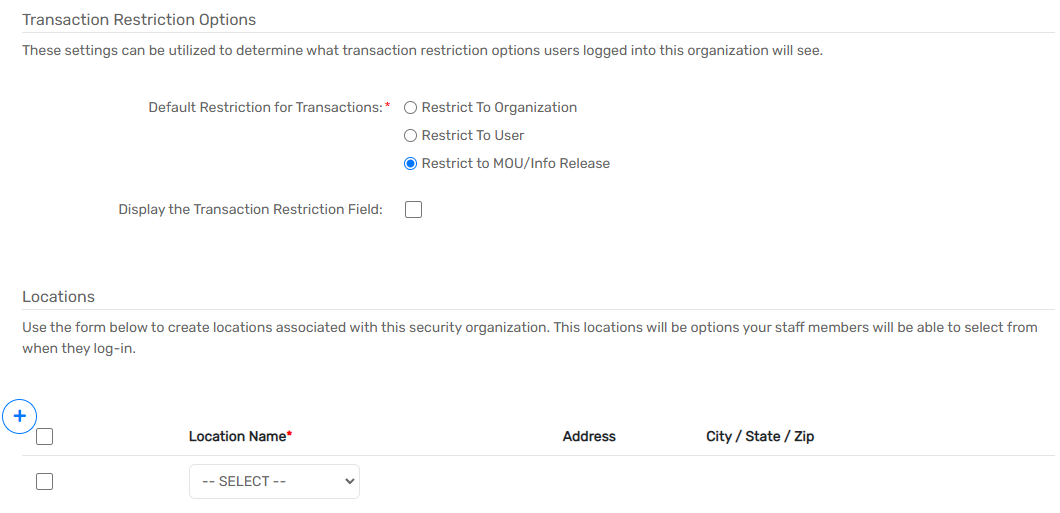
- Select the Save button to save the form’s data.
