Troubleshooting
We strive to make quality, bug-free software, but there are occasionally issues that are beyond our control. This page details some troubleshooting techniques that may help.
Cookies store small pieces of information in your browser and are sent back and forth with each request. ClientTrack stores minimal information in cookies needed to keep you signed in and indicate if you’re using a mobile browser.
Clearing Cookies and Site Data in Chrome
1. Open Chrome Settings and navigate to Privacy and Security or directly open chrome://settings/privacy
2. Click “Cookies and other site data”

3. Click “See all cookies and site data”
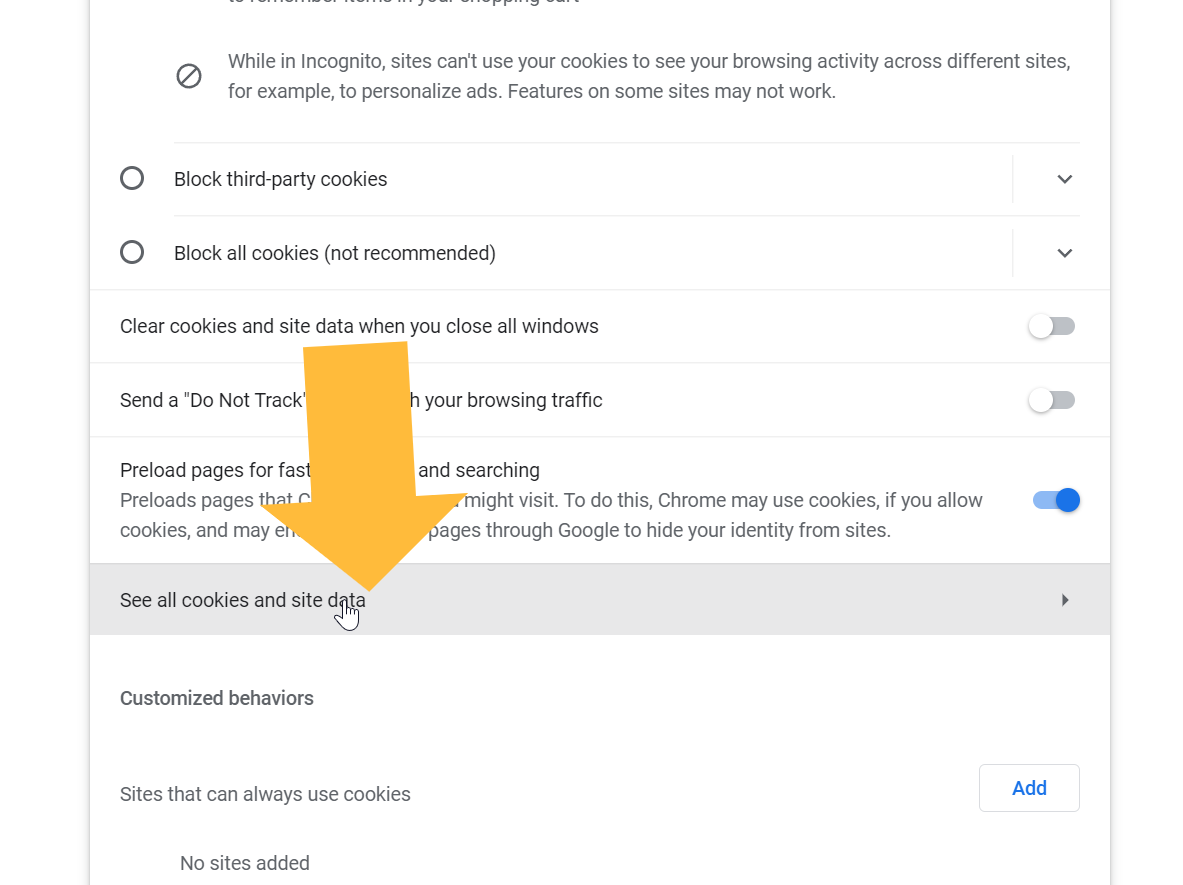
4. Type “clienttrack” in the search box
5. Click “Remove All” to clear everything, or you can target individual cookies/data in advanced scenarios
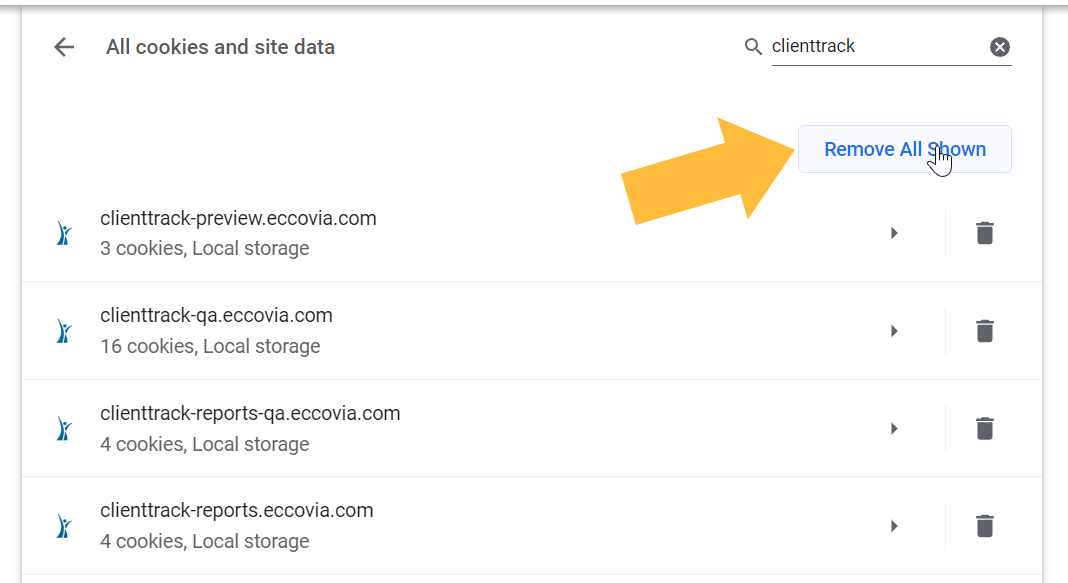
Clear Browser Cache
Your browser may cache scripts and other static files. Use the following steps to clear your browser cache:
1. Ctrl + F5 usually works but it sometimes doesn't propagate within an iframe
2. Ctrl + Shift + R will sometimes work
3. If neither of those work and you're using Chrome, you can open your browser tools (F12), then right-click or hold-click the refresh button and choose Empty Cache and Hard Reload
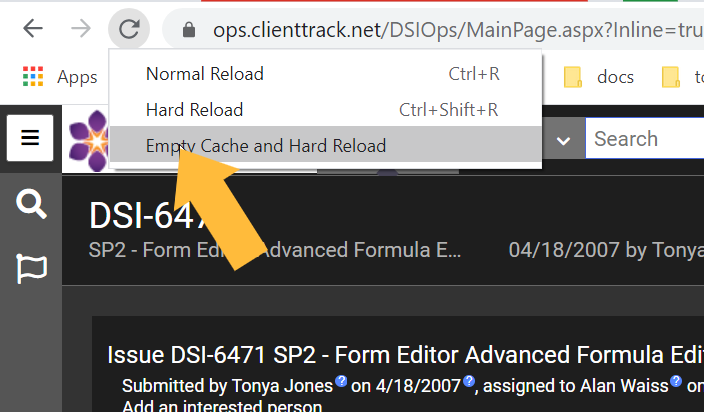
4. If that still doesn't work, hold Ctrl when you click the menu item to open it in a new window/tab, then hard-refresh that window so it will refresh the cache on any resources specific to that page
