Service Summary Report
Table of Contents
For basic Reporting instructions, see the Reporting section of the ClientTrack Users Guide . The guide will give you form and field level instructions for the basic reporting forms.
This article will supply the details for the Service Summary Report functionality and filter-level instructions and definitions.
The Service Summary Report will include all family members who were living in the home at the time of the ENROLLMENT when the service was given. (see Program filter)
To facilitate the family tie, the Service Summary Report has the Family account tagged to it. (see Count of family members under the “How this is Defined” section below and also found on the Help for Service Summary Report located when the Help Icon is clicked from inside the form)
Each of the filter sections have detailed information that will assist you in making the right selections.
KEY NOTES:
PROGRAM is not an enrollment filter.
The filters are CASCADING filters, after the Program filter.
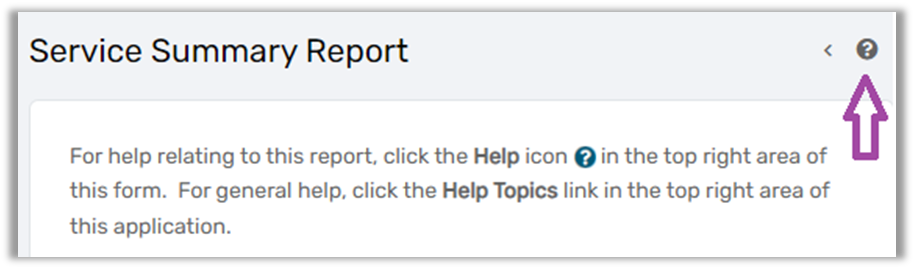
Help for Service Summary Report
The Service Summary Report returns data for services based on the filtering selections made on this form.
How filters are applied:
The Program filter is applied to show clients that are enrolled in the selected program(s) within the period of time selected that the service was provided.
The State, Counties & Zip Code filters are applied based on where the service was provided. The area is determined based on where the service was provided using, the housing facility zip code that was used for check in, the client’s last permanent address, or current address at the time the service record was created.
How this is defined:
The count of family members and their demographic information is dependent upon the client’s current family at the time of service. For clients not in a family at the time the service was created, the service will be counted as single person family.
The rendered report allows users to drill down into the particular service and view more detail of the service provided. Users may also drill down to a particular client and view further detail about the service and members of the family of the client being served.
Report column header definitions:
Organization - The organization that provided the service.
Service Entries - Quantity of services provided.
Units - Total sum of all the units provided for the service.
Total Value - Total sum of the value of the service.
Undup. Clients - Count of unduplicated clients who were provided the service.
Families - Count of total families served.
Children in Families - Count of all members of the family or single persons under the age of 18 at the time the service was provided.
Adults in Families - Count of all members of the family or single persons 18 years and older at the time the service was provided.
Seniors in Families - Count of all members of the family or single persons who are within senior age at the time the service was provided. Senior age is determined as entered on the report form or 65 if it is not visible on the form.
Total Individuals in Families - Count of all members of the family or single persons of any age at time the service was provided.
Unduplicated Totals - Counts of the total number of unduplicated clients of all age categories. including individuals, across all services provided.
Example: One client has been given multiple services such as a new book and a food distribution. This client would be counted once under this section of the report. Within the above sections of the report, the client would be counted once under each service.
NOTE: The form filters are cascading filters. You must select the filters in order from top to bottom.
[DF1]Encase in a box
