Auto-Posting Services for a Program
Program Management
This functionality allows for Direct Services to be entered for every client in a program at an assigned interval. Service Codes need to be created prior to associating them with the program using the instructions below.
Navigation
Auto-Posting Services for a program are managed by going to the Home space, clicking the Setup Data Management menu group, expanding the Setup Data Management option and clicking on Programs. Select the Action button next to a program name and select Auto-Posting Services.
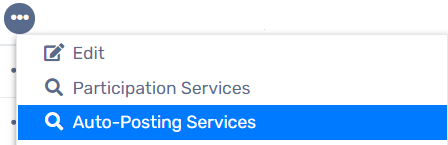
Adding a New Auto-Posting Service for a Program
- Find the desired Program in the list and select the Action button to the left of the program name, followed by Auto-Posting Services.
- Select the Add New button in the top right-hand corner of the screen. The user will be redirected to a data entry form.
- Select the desired Service Code from the drop-down list and, if necessary, enter Units of Measure, Units, and Unit Value.
- Check the Auto-Post checkbox to bring up the Service Code’s posting interval options.
- Select the Frequency. This will set the number of services recorded per client, per interval. Select the Cycle. This will set the interval time. Choose from one of five options: Daily, Weekly, Monthly, Quarterly, and Yearly.
- If necessary, check the Prorate checkbox. Selecting the Prorate option will automatically change the units to correspond to the days enrolled depending on the interval selected. For example, if a service is setup to be auto-posted to enrolled clients at monthly, 30 Unit intervals, a client who was only enrolled in the program for 17 days in a month would receive a 17 Unit Prorated, Auto-Posted Service at the end of that month.
- Set the Date the User wants the service code to start Auto-Posting on. This is the date the auto-posting interval will begin.
- Select the Save button and the User will be redirected back to the list of all Auto-Posting Service Codes.
Managing Auto-Posting Services for a Program
Once Auto-Posting Services are on the list for a program, they can be edited or deleted.
-
Find the desired Program in the list and select the Action button to the left of the program name, followed by Auto-Posting Services.
- Select the Edit icon and the User will be redirected to the data entry form with the setup available for editing. Enter any necessary setup data and select the Save button. The User will be redirected back to the list of all Auto-Posting Service Codes.
- Select the Delete icon and the Auto-Posting Service Code will be removed from the list. Deleting an Auto-Posting Service Code is a “soft” delete and any User with Write Recycle Bin/Delete permissions can restore a deleted Auto-Posting Service Code’s association with a specific program.
- Select the Cancel button to return to the list of programs.
