Provider Management
ClientTrack System Administration Guide
Table of Contents
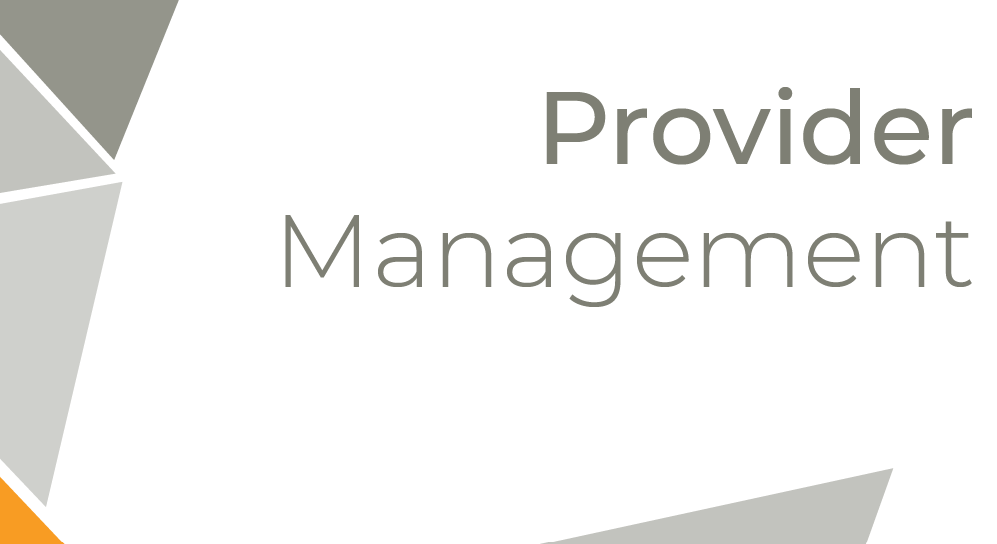
As with client records, you have special access to manage the provider records in the database. You have access to delete erroneous provider records as well as merge duplicated provider records into a single record. Providers are used in ClientTrack as a part of the Referral functionality.
Navigation
Providers are managed by going to the Home Workspace, Global Administration Menu Group, and expanding the Provider Administration Menu Option.
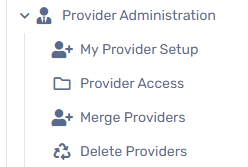
| Please Note: Adding Providers and Provider Services are done through the Providers Workspace and are covered in the ClientTrack User Guide. |
Deleting a Provider
Deleting a Provider
Navigation
The functionality to delete a Provider can be found by going to the Home Workspace, Global Administration Menu Group, expanding the Provider Administration Menu Option, and selecting Delete Providers.
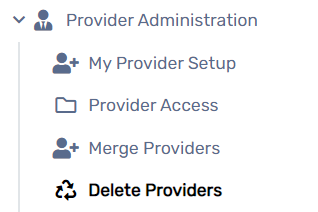
| Please Note: ClientTrack’s Delete Providers functionality uses the soft delete method, meaning that Providers can be restored if deleted by mistake. |
- Use the filters to locate the necessary Provider(s) on the Delete Providers search form.
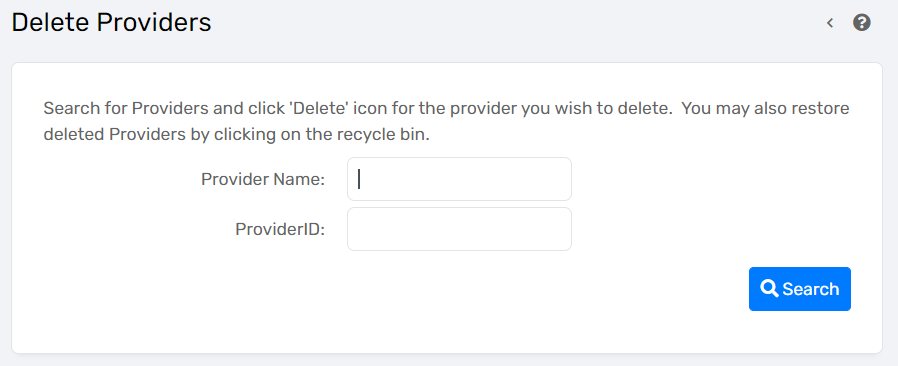
- Select the Delete icon on the left of the Provider name to soft delete the Provider.

- Delete any additional Providers and navigate away from the form.
Merging a Provider
Merging a Provider
Navigation
The functionality to merge Providers can be found by going to the Home Workspace, Global Administration Menu Group, expanding the Provider Administration Menu Option, and selecting Merge Providers.
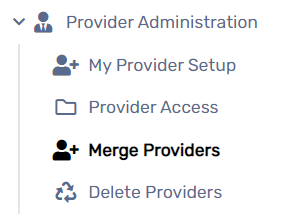
| Please Note: The Merge From Provider’s transaction records will be transferred and re-associated with the Provider selected in the Merge Into Provider field. The Provider in the Merge From Provider field will be soft deleted from the system once the merge is finalized. |
- Select the Add New button at the top of the form.
- Select a Merge From Provider and a Merge Into Provider.
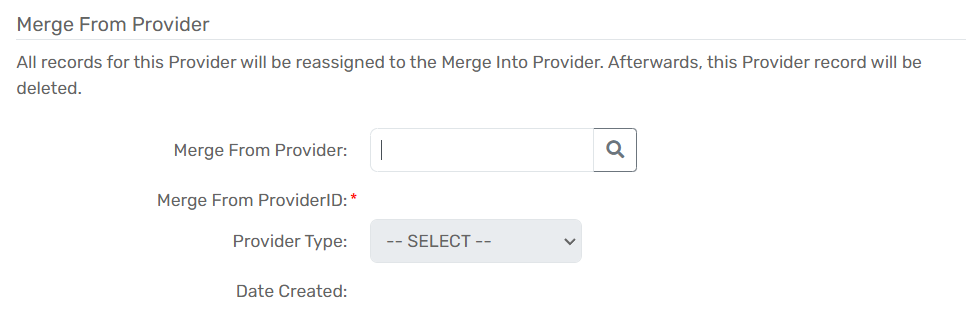
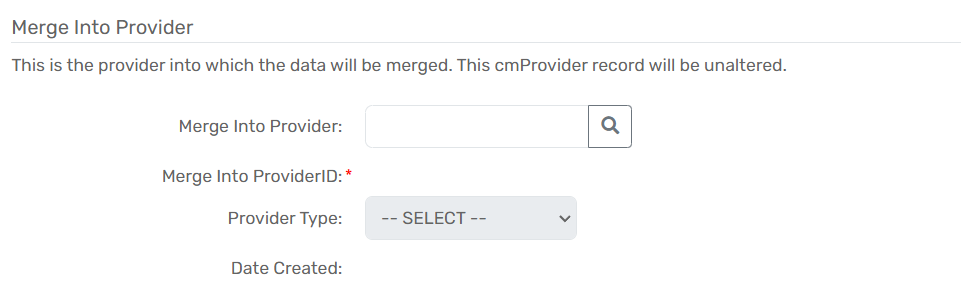
- Select Save.
- Once saved, the newly created record will appear on the Merge Providers search form with an Unmerged status.
- Select the Action button, followed by the Merge option to finalize the merge.
Managing an Organization’s Access to Providers
Managing an Organization’s Access to Providers
Provider access can be controlled on a Provider-by-Provider basis using the Accessing Organizations field as explained in the previous section. Mass changes to an Organization’s Provider access are better managed through the following process.
Navigation
An Organization’s access to a Provider can be found by going to the Home Workspace, Global Administration Menu Group, expanding the Provider Administration Menu Option, and selecting Provider Access.
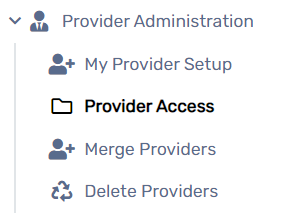
- Select the Security Organization the user wants to manage the access for. This form defaults to the Organization the user is currently logged in to.
- If necessary, use the filters to locate the Provider(s).
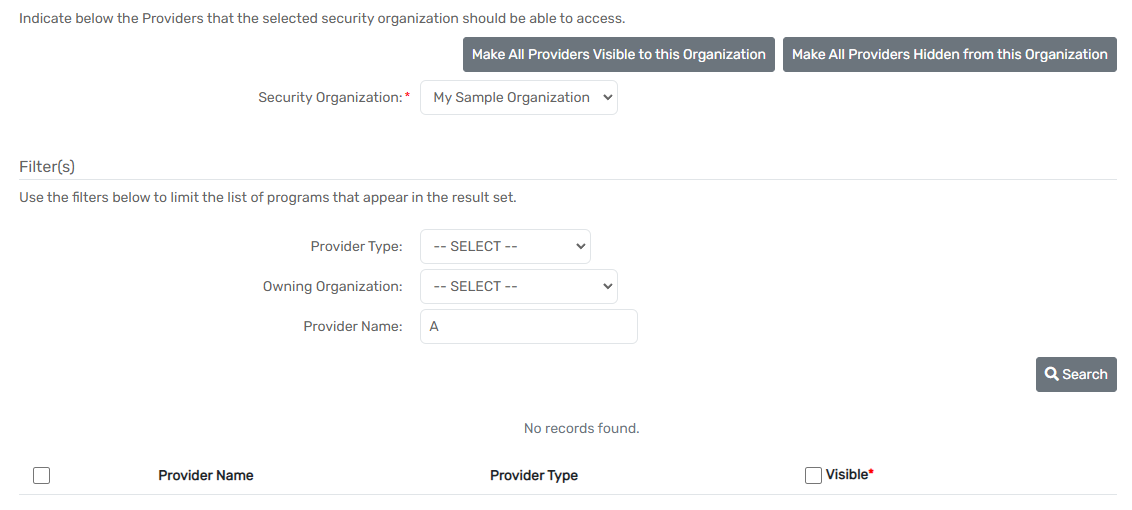
- Check or uncheck the Visible check-box next to the Provider to give or remove access for the selected Security Organization.
- Save your changes using the Save button at the bottom of the form.
